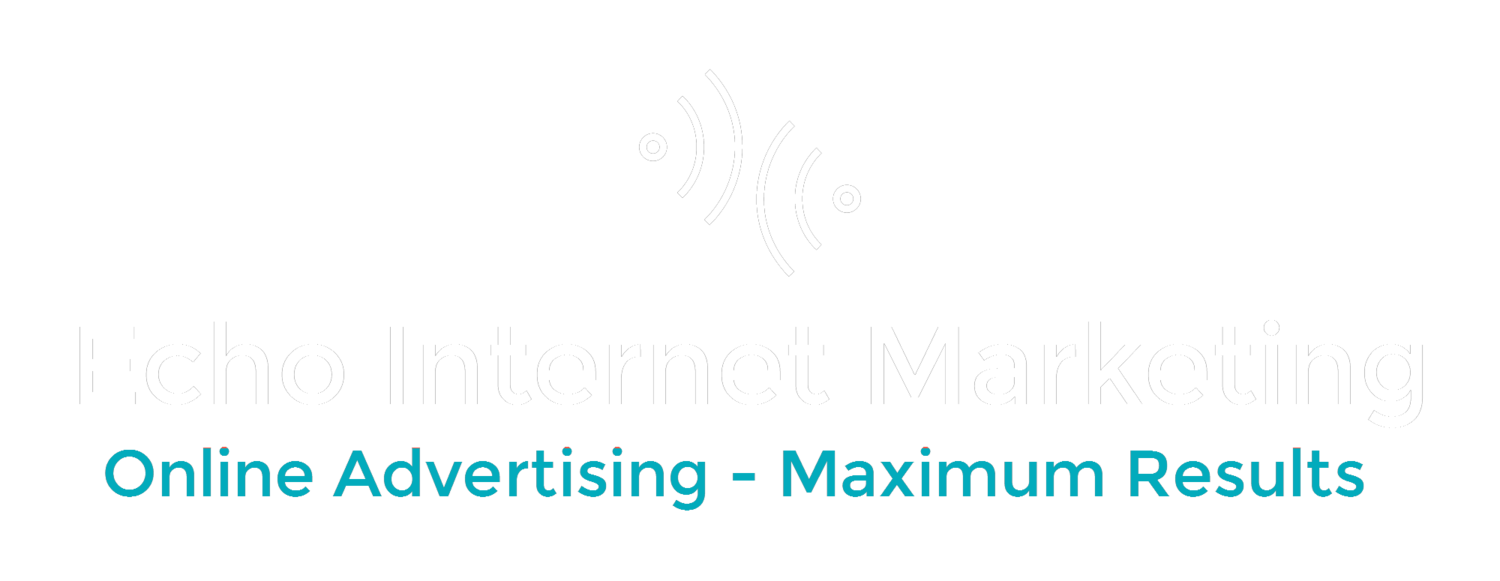Have you ever had to run PPC campaigns outside the time zone you were in, but only for a specific time period. For instance if you're targeting the entire U.S. with your campaign yet are based in New York, how would this work?
Its called Adwords Dayparting or Ad Scheduling. You can set the days or times of the day your ads show. To learn how, go here: http://support.google.com/adwords/answer/2404244?hl=en
P.S.: This is Part 1 of a 2 Part Series
First of all, why would you want to do this?
1. You can save money. You might not want to waste money and clicks on people who are awake at 2 am and click on your ad when you're not at work to answer the phone.
2. You can get better performance. People might click on your ads on Saturday when you're not there to respond, or your ads may show and show and no one is going to buy a new office IT system at 4 am. So because you ad shows but no one clicks, your performance goes down and cost goes up.
Things you might not know:
If you are using Adwords, you set up the the time zone when you set up the account. And once its set, you can't change it.
So taking the above example:
Let's say you want to target the entire U.S., but only during normal office hours of 9am-5pm and again your based in NYC:
You would look and see that Pacific Time Zone is 3 hours before you. So to target the whole of the U.S. 9am-5pm you would schedule as follows: 9am Eastern Time to 8pm Eastern Time. Why? Because you're starting at 9 am EST but if you shut it off at 5pm EST that would be 2pm PST and your ads wouldn't show in Los Angeles all the way to 5pm L.A. time. So to do this you'd have to figure in the addition 3 hours and based on your time that would be 8pm.
Confused yet? Wait till the next article when you see how to show your ads at a specific time in other countries!