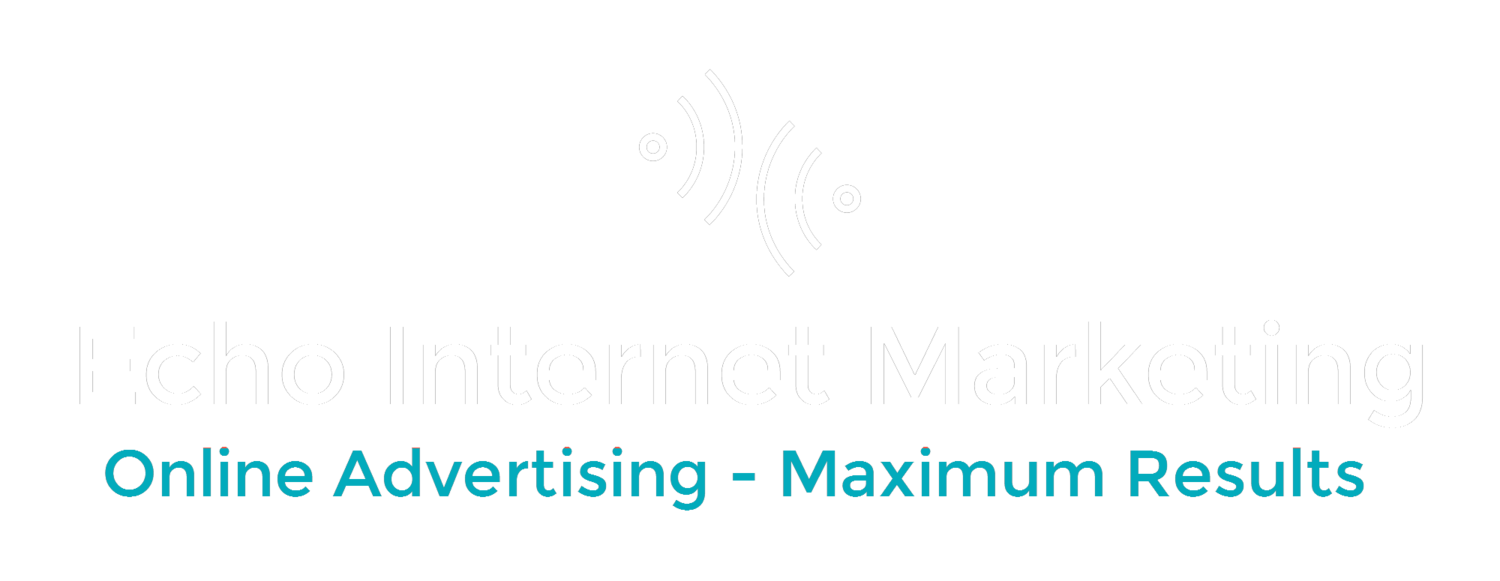Google is 15 years old today, Sept 27th, 2013. With the anniversary, they're announced some big changes that really make doing Paid Search crucial for you:
The 3 bullet points below are really important in this regard:
- Google has made a pretty big update to their search algorithm. Article here.
- Super Important news: Google is now no longer showing keyword data for any organic search keywords. This is a pretty big deal. Now SEOs can no longer know what keywords bought people to a site, what keywords converted best, etc. What this means: Paid Search (PPC) becomes huge. The only way to get this very valuable data is by doing PPC and getting the data from that. Full article here. Another article and reactions here.
- Great Report for Showing PPC's effectiveness: Clients often wonder about Paid Search: Is it cannibalizing my organic listings? How much does it really help my overall bottom line? (In a nutshell: Its crucial.) They may feel they want to cut back on PPC but don't realize how integral it is to their business profits across the board. The guys at Resolution Media (one of the biggest PPC agencies in the U.S., really know their stuff) put together a great report. Article with .pdf report here.
Bottom line on Google's changes:
It really hurts traditional SEOs:
1. If all they track is keywords only and not KPIs- sales, leads etc. Keyword data from organic simply no longer exists.
2. They keep taking data away from SEOs as the years go on. This will only continue. Why? They don't want anyone to be able to "game" the system: 5 years ago you could buy links, get a keyword report and optimize your site, put a bunch of real or fake reviews up, and rank well. No more. They want to make it so hard to game the system people don't do it anymore, SEOs, regular businesses, etc.
In a way, this makes sense. Is your favorite restaurant the best because they did anything besides have awesome food and service? Not likely. They just have the best food and service, some advertising and alot of word of mouth. This is the way Google wants the internet to be.
Its Awesome for Paid Search Specialists.
1. If a site wants better organic traffic, they need to do PPC to find the keywords they need to rank for.
2. Google loves it when people use PPC. Google made over $50 billion last year from advertising, over 97% of their total revenue. They're pulling out all the stops and adding more awesome features for advertisers each month with no end in sight.
What do you think? How will you handle the changes going forward. Please leave a comment below...