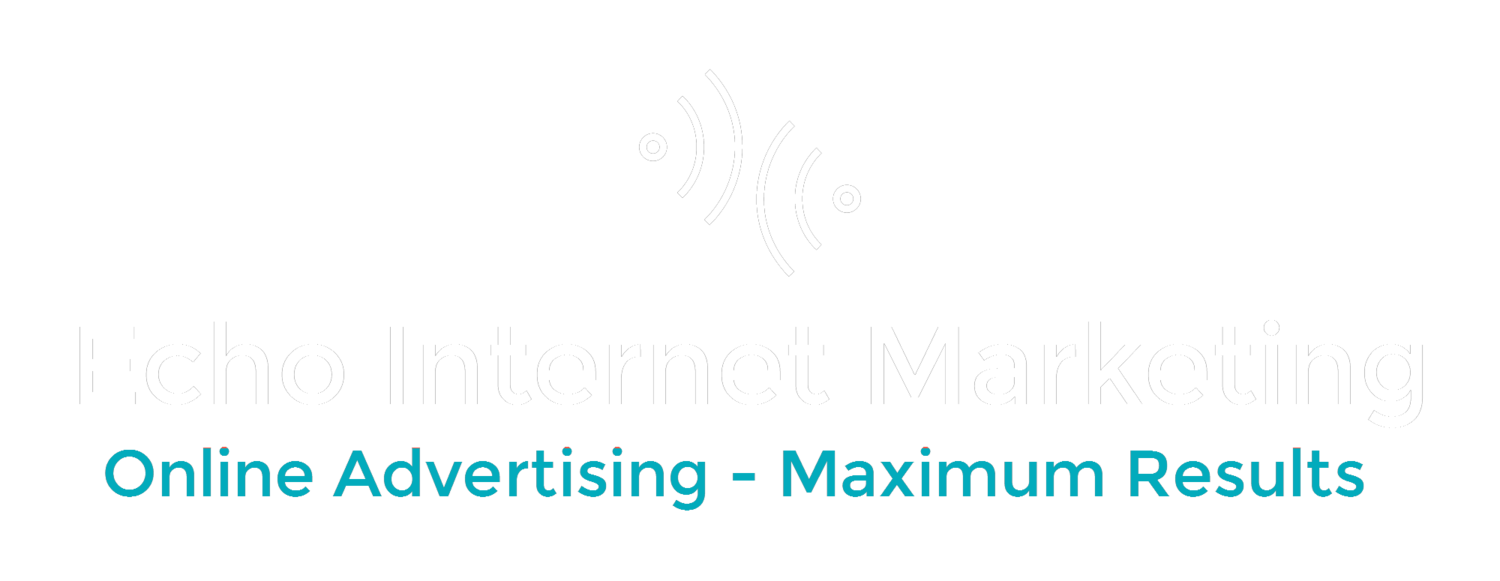There's been alot of pluses and minuses to Google's new Enhanced Campaigns.
One of the major problems is what if you have two different URLs one for people on desktop, sending them to your regular site and one for mobile, sending them to a mobile site or mobile optimized page?
Before you'd just copy your desktop campaign, set it to mobile only and change all the destination URLs to send people to your mobile site. But now that mobile, tablet and desktop are all in the same campaign how can you send the mobile people to the mobile page and the desktop people to the desktop page?
Yes, you can create new ads and set the device preference to "mobile", which is correct. But what if you have hundreds of ad groups with thousands of ads. Copy each ad in each ad group and then setting them to mobile optimized could take forever. Well, there is an answer!
Thankfully, there's Adwords Editor, Google's desktop PPC management tool. If you haven't started using this, start now. This is what you'll be using to make the changes en masse. Here's how to do it:
Setting up Ads for Mobile-Optimized Page using Adwords Editor
Basic Steps:
- Duplicate all the ads in your Campaigns/Ad Groups you want to set to mobile.
- Set these new ads all to mobile-preferred and edit the Destination URL.
To do this en mass within Adwords Editor:
- Go to the "Ads" tab for your entire account
- Select all ads you want to be mobile preferred ("Edit" > "Select All")
- Click "Edit" > "Replace text in selected Items"
- Put something generic next to 'Find Text' (e.g. "a"). You can put this same letter next to 'Replace Text'.
- Make sure to uncheck "Match Case" and check "Duplicate Matching Items..."
- This will essentially duplicate all your ads in their existing campaigns and ad groups!
- Click "Find Matches" > "Duplicate and Replace All"
- Sort these newly created ads by "All Local Unposted Changes", or clicking on the 'Changed Status' column (there will be a + sign next to all the new ads)
- Highlight all the newly created ads and change the Device Preference to "Mobile", and the Destination URLs en masse.
- Upload your changes- done!
Everyone who saved about a months worth fr work on this owes me a coffee! ; )