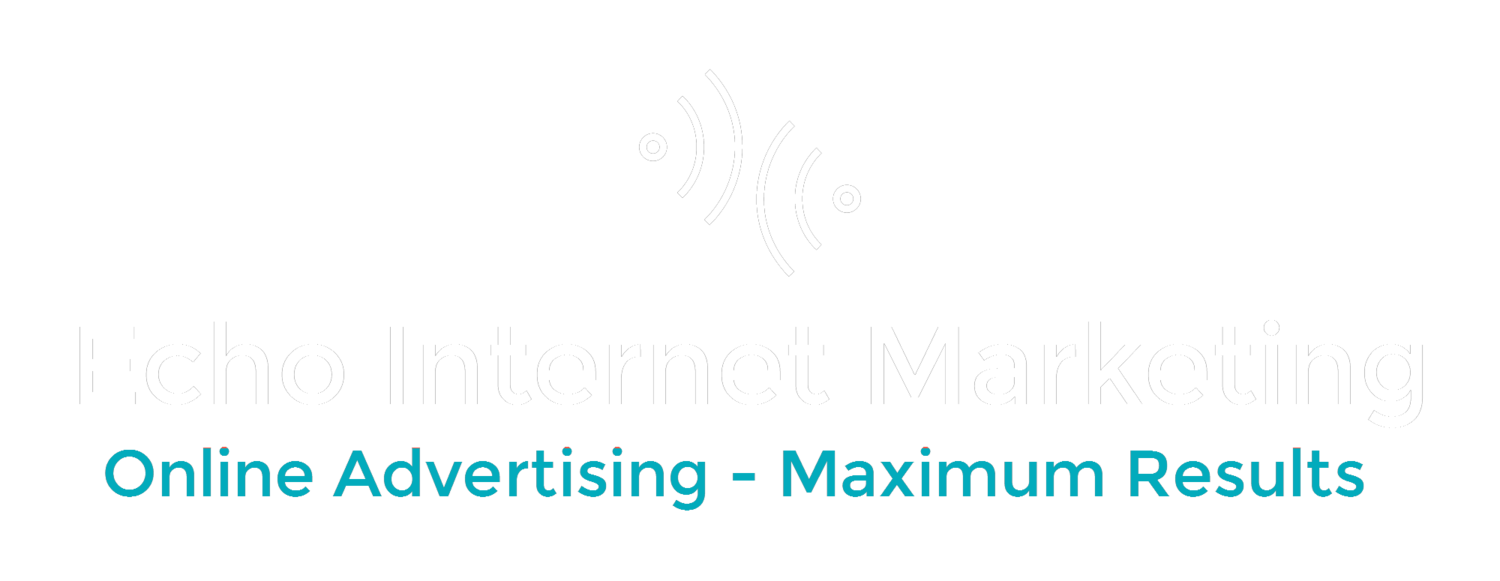In the first post I showed how to set up the main account to manage your clients with. The next thing you'll need to do is get invited by your clients to manage their accounts. This is what I'll cover in part 2.
How to Invite Clients to Manage Their Microsoft AdCenter Accounts.
1. Before doing this you MUST find your Customer Number. To do this:
A. Login to your Microsoft AdCenter main account that you'll be using to manage your clients accounts.
B. Click on the Accounts & Billing tab. Click on Company Information Tab.
C. You'll see ther your Customer Number. Write it down. Very Important Note: This number usually starts with a "C". It is not the number that starts with an X and its not the Customer ID that you see below the Customer Number. This was very frustrating to figure out. See the picture below where it is highlighted in yellow:
2. Also write down the email that is associated with this main account.
3. Have your client (or your client may allow you to login to their account if they give you access) login to the Microsoft AdCenter account. They'll go to Accounts & Billing> Agency Management> Click on Invite Agency. See the picture here:
Then they click invite agency the pop window below will open. This is where they or you will enter the Customer Number and email you wrote down from above and click Send Invitation:
4. Once this invite has been sent you'll sign into your main account management account. Go to Accounts & Billing> Agency Management, select client, Accept Invitation. Once you do they'll be in your list of clients you now have access to manage their accounts.
You'd think that's it and now you can get to work on your clients accounts. Not so fast! You actually have to create users under your main client manager account to manage the client's accounts. This will be the subject of Part 3.
Let me know in the comment below if this has helped you or if you need any clarification. Thanks!