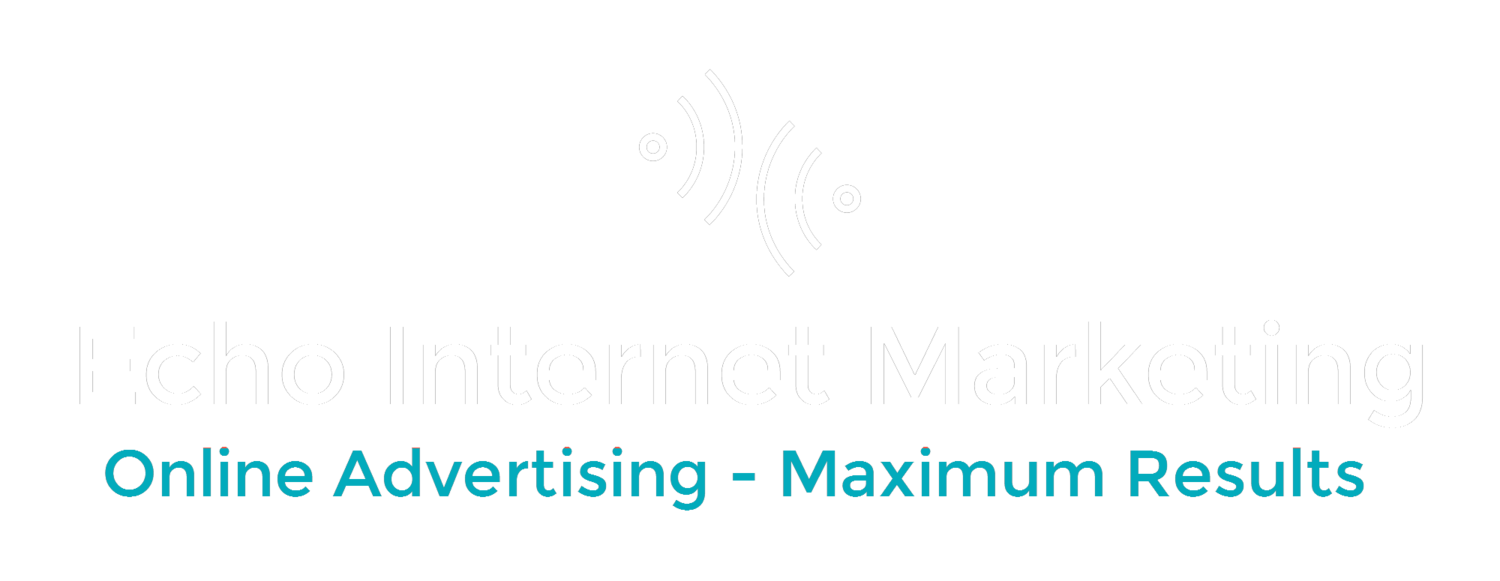Many PPC managers, SEOs and internet marketers use Microsoft Excel all the time to manage keyword lists and so forth. Many of you liked the tip on how to find & replace keywords quickly and filter by keyword in this post we wrote previously:
How to Highlight & Find PPC & SEO Keywords Quickly Using Excel
Now, let's say you want to find and delete any instances of a keyword in a column or spread sheet.
Why would you want to do this?
For instance you may have a huge spreadsheet of keywords for shoes you got from Wordtracker or the Adwords Keyword tool on Men's shoes. In that list you have men's leather shoes, men's casual shoes, men's hiking shoes and many many variations of these terms.
You may want to only keep the keywords having to do with men's shoes such as men's red shoes, men's leather shoes, buy men's shoes, etc. Why? Because you already have a spreadsheet from doing research on men's casual shoes but your keyword research tool included that term along with the target phrase men's shoes. You don't want to duplicate things, especially if you are doing keyword research for Adwords.
So you need to delete the keywords that are either already in another keyword list you're working on or have nothing to do with your target keyword men's shoes. Maybe your tool also came up with men's clown shoes, men's old shoes and you don't want to target them so they have to go!
I know that many people have searched and searched for this answer only to see crazy formulas that only the super intelligent can use. Well, there is a simple way. Here goes:
How to easily find and delete all instances in Microsoft Excel
1. Select row/rows hit Ctrl F to find all & enter the words or numbers you want to find.
2. When the box comes up click Find All. In the same box you'll see all the instances of that keyword.
3. Click Ctrl A in that box that shows up to select all of them.
4. Click close then hit the delete button and they're all gone.
That's it! Now you can quickly find and delete all the keywords you don't want fast!
Special Thanks goes to Excel Magic Tips Excellent Youtube Channel. Below is their video. It is well worth watching the whole thing but the tip mentioned above is at about 3:25 into the video. How did this tip help you out? Let us know with a comment below!