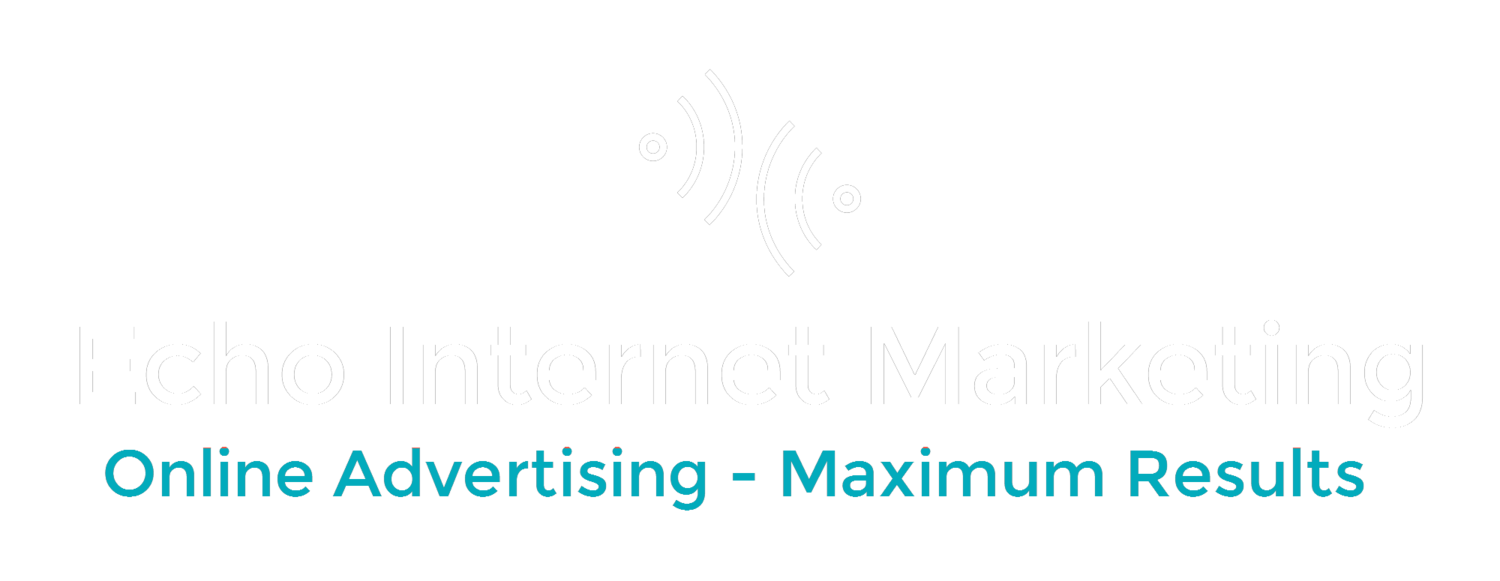In Part One I showed how to know how to adjust Adwords campaign scheduling for time zones in the U.S. But what if your client says: "Can you show my ads in other countries, but ONLY during their 9am-5pm business hours?"
Granted, its pretty straightforward to show your ads in other countries. Simply go into your campaign setting in Adwords, click settings tab and select the countries you want to show up in. You can also show your ads to only English speaking people in those countries.
But only showing the ads during a specific time? That's a little more involved, but no impossible. Here's a real life example:
I had to show the campaigns in ads in the following countries: UK, India, S. Africa, Australia, Italy. English speaking people only, 9am-5pm local time in each country.
1. Use Adwords Editor and copy the campaigns you want to show in other countries. This awesome tool allows you to make many changes to your Adwords account.
2. Change the name of the campaigns. For instance if you campaign is Mens Shoes you might add Mens Shoes-UK so you know what country you're targeting.
3. Upload the campaigns to Adwords.
4. Figure out what 9-5 is in each country. For little countries like UK, it has only one time zone. Even bigger countries like India have one. You may have to do a search for "India time zones" to see if they country you're targeting has one or more time zones, like the U.S. has 4, not sure about AK or HI. For instance I found that Australia has more than one. So I found the cities at each end of Australia (Perth to the west and Brisbane to the far East of the continent).
5. Important! You can't just make a campaign in Australia and put the scheduling at 9am-5pm. That won't work because Adwords uses YOUR time zone as the basis. So you have to use your time zone and then figure our what that time is in the country you want to run ads in. For example, 9am-5pm in Chicago is 3pm-11pm in the UK.
How to do this: Use a cool tool to see what your time zone is in that country. Here's a cool one: http://www.worldtimebuddy.com/
Go to that page, put in the city your Adwords time zone is set to. Look in your billing section of Adwords to find this out. So for example for Chicago, if that's where you're Adwords time zone was set, enter it as a city. Then enter the city you want to find the time in. Let's do Mumbai, India. Then drag the little green box on 9am-5pm for Chicago. You'll see that it shows what 9am-5pm is in Mumbai...
Write this down. Repeat for all the countries you want to target.
Here's what I got for the countries I wanted to show the client's ads in at only 9am-5pm their time:
Australia: 10pm-11am
UK: 3p-11pm
Italy: 4p-2a
India: 8:30pm-4:30am
S. Africa: 5p-3am
Now in Adwords, go to your newly uploaded campaigns for your countries for each country. So for UK I'd go to Settings, Advanced Settings, Ad Scheduling, Edit. I see that I have down that 9am-5pm the clients Adwords account time is 3p-11pm in the UK. That's what I'd put down then click save.
That's it! Too Easy! That's why they pay us the big bucks. ; )
Did this help you? Hope so!