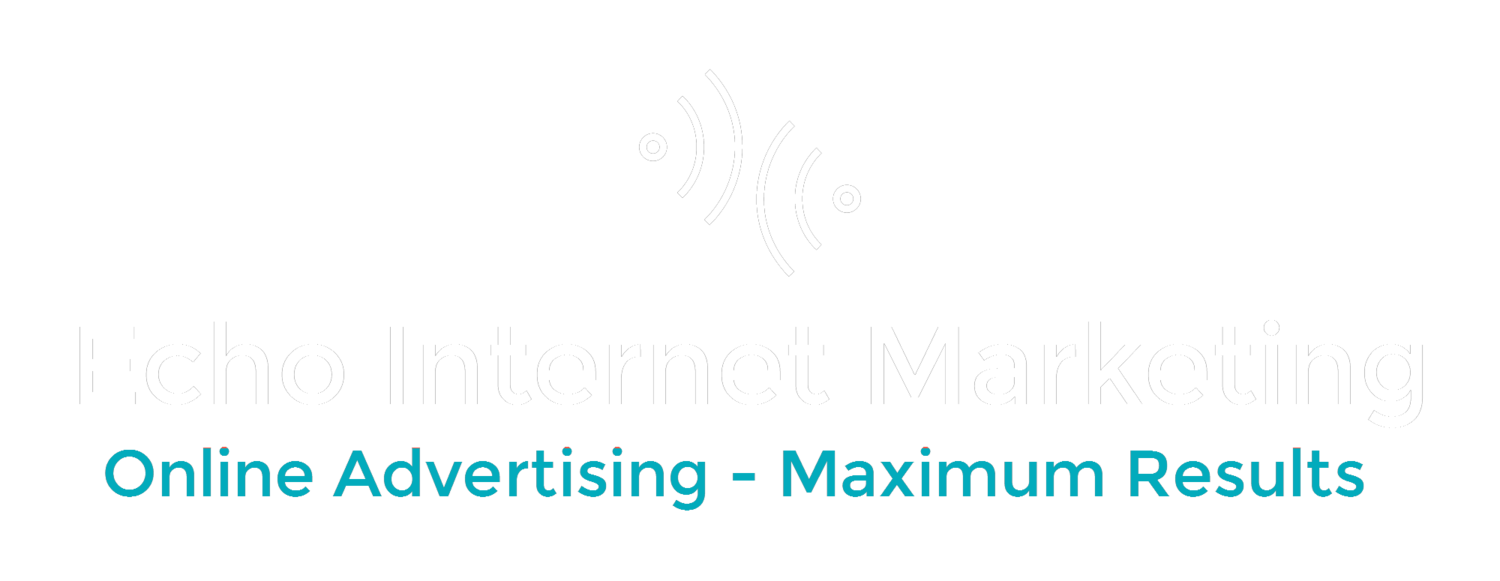So, if you've read parts 1, 2 and three you've set up a main account, invited your clients and got access to their accounts and then created and assigned users to manage those accounts. Now how do you get all the awesome work you did on their Adwords campaigns into Microsoft AdCenter? Here's how:
1. Download and Install Microsoft AdCenter Desktop. If you're familiar with Adwords Editor, this is Microsoft's version of this. Its basically a desktop program that allows you to make many bulk changes to your AdCenter PPC acounts quickly and effciently.
If you're not using this program or Adwords Editor and are spending more than 1 hour a week in Adwords or AdCenter. Download both of those programs now and start learning how to use them. They will increase your productivity by a factor of at least 20, maybe 100 if you're a power user vs. going online and using the online interface.
That being said this assumes you already have downloaded Adwords Editor and know how to somewhat use it.
2. Once you install Microsoft AdCenter Desktop sign in with your user id & password. This is the user you created to manage the account in part 3 or this series.
3. Search through All Accounts, and download this new account. Even though its empty you have to download this account.
4. Open Google Adwords Editor. Export the campaigns you want to export as a csv.: File>Export Spreadsheet>Export Selected Campaigns and Adgroups, Select the ones you want and click OK. See this picture:
Very Important Note: Adcenter accounts have a keyword limit of only 100K. If you have more than that, you will first have to call adcenter and get them to upgrade the specific account's keyword limits. Last check they will upgrade you to "self serve plus" with a 2 million keyword limit.
5. Go back into Adcenter Desktop: Import>Import from Google>Import from a File> Find the file you saved using Adwords Editor and Choose file>Check over what is going to be imported carefully the different columns etc. > Import See Pictures Below:
Note: Adcenter will may import geo-targeting, languages and many other things. Make sure you set these settings before activating the account. See this picture:
6. Check over the account for any errors.
7. Set all campaigns to pause, then click Sync. This will upload the campaigns to the web.
8. Go into web interface and make sure all campaign settings are correct. How to: Click on a campaign, click on Edit Your Campaign Settings. You may need to check geo targeting, language targeting, budgets and more.
9. P.S.: Be sure to set up conversion tracking!
Wow! That's alot to set everything up and get your users going on Microsoft AdCenter! But that's why they pay you the big bucks, right?
Please leave comments below if you need clarification. Please let me know if this has helped you in any way. Thanks!